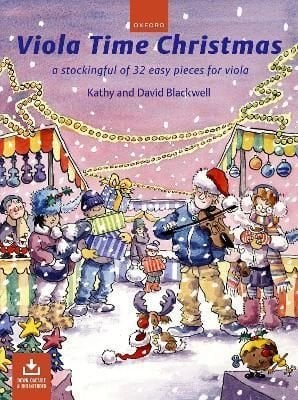Make the most of OS X 10.8 Mountain Lion!Updated April 19, 2013Learn to function effectively with OS X 10.8 Mountain Lion, whether you want to embrace recently added features (such as Notifications, Launchpad, gestures, and Mission Control) or want to strike a balance between old and new options. Most importantly, you’ll get a thorough grounding in Mountain Lion’s new “modern document model” that gives you three ways to save documents: the old way, the new way, or the new way with iCloud. Written by Mac expert and former professor Matt Neuburg, this ebook also discusses how you can tweak Mountain Lion to best meet your needs–with details on customizing the menu bar, Finder windows, Dock, Launchpad–and much more.You’ll become comfortable with these important Mountain Lion features:Notifications: Learn how to view, organize, and control your notifications–so that they don’t control you!Gatekeeper: Understand the new Gatekeeper security system, and how you can bypass it when necessary.Resume: Enjoy the Resume feature that re-opens applications and windows when you restart your Mac or relaunch a program. Or learn how to shut it off.Auto Save: Some applications don’t have Save commands in Mountain Lion! Learn how to save if you need to, and what to do if OS X saves something you don’t want.iCloud: Read what Matt thinks is interesting about iCloud, plus come to a full understanding of how to work with Documents in the Cloud in OS X–including how to handle the new Open dialog.Window management: Get help with resizing your windows, find out about full-screen mode, and go way beyond the basics with Mission Control and desktop spaces.Gestures: If you have a trackpad or Magic Mouse, get ready for more gestures in Mountain Lion!You’ll learn how handle these core customizations:Menu bar: Enable (or disable) menu icons at the right side of the menu bar, and locate the elusive checkbox for making the menu bar look solid. Finder windows: Set up the default Finder window in a smart way that suits your needs.Dock: Take control of your Dock’s appearance, location, and contents.Launchpad: Move and remove items in Launchpad–a close cousin to the iOS Home screen–and make “folders” that contain multiple apps. Screen: Calibrate your screen so it looks good to you, and learn how to make choppy text look smoother.Desktop: Set which elements appear on the Desktop, and pick a custom background image.Plus you’ll find the answers to these customization-related questions:How do I turn off notification banners and alerts, for all my applications, all at once?Where did my scrollbars go?How do I make the text in my Finder window sidebar larger? How do I change the size of my mouse pointer icon?How do I create a custom keyboard shortcut for a menu item?Chockablock with information, the ebook also teaches you how to:Activate the new Voice Dictation feature.Issue the nifty keyboard shortcut for the handy Accessibility Options dialog.Find missing or deeply buried files quickly.Enter accented characters–or type in a different language!Install, delete, and organize fonts.Let your fingers do the walking by choosing menu items with the keyboard.Type a shortcut to “spring” open a closed folder while dragging a file onto it.Set up a new user account–and limit its powers.Zoom with picture-in-a-picture.Find your hidden user Library–and keep it found….and much more!